In this article, we will practically guide you on How to quickly update your WordPress website: Turn Auto Updates On or Off These steps will explain how to turn Auto Updating for WordPress On or Off
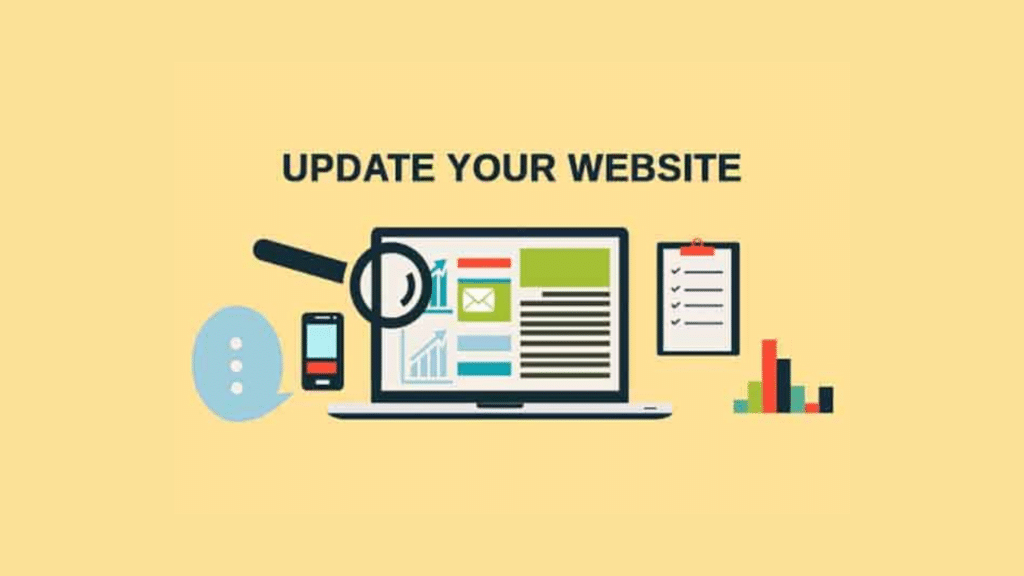
Click on the “WordPress Tools” tab at the top of the account. You should be taken to the Updates Page of WordPress tools automatically. If not, click on the Updates link. Using the “Select WordPress” dropdown, choose the WordPress install that you want to change settings for. Under “Automatic Updates”, click the toggles for “Update WordPress”, “Update Themes” and “Update Plugins” to toggle each of them on or off according to your preference.
How to quickly update your wordpress website in few seconds
Note: If you would like to toggle them all to ON you can just click the All toggle to on. This does not work for turning them off. WordPress, Theme, and Plugin Updates must be turned off individually.
Manually Update Using WordPress Tools
These steps will explain how to manually update WordPress using WordPress Tools. Updating WordPress, All Themes, All Plugins at One Click on the “WordPress Tools” tab at the top of the account. You should be taken to the Updates Page of WordPress tools automatically. If not click on the Updates link.
You may also read: Best web Developer to Choose
Using the “Select WordPress” dropdown, choose the WordPress install that you want to update.
Under “Automatic Updates”, click the “Update All” to update WordPress as well as all plugins and themes. Note: If you don’t want to update everything at once, you can choose the “Update WordPress”, “Update Themes” or “Update Plugins” to update just those components of the site.
Updating a Single Theme or Plugin For a Single Theme Click on the “WordPress Tools” tab at the top of the account. Click the “Themes” link on the left side. Using the “Select WordPress” dropdown, choose the WordPress install that contains the theme you want to update. Under “Theme Library”, click the “Update” button on the theme you wish to update.
Note: If no update button appears, that usually means no update could be found for that theme. For a Single Plugin Click on the “WordPress Tools” tab at the top of the account.
Click the “Plugins” link on the left side. Using the “Select WordPress” dropdown, choose the WordPress install that contains the theme you want to update. Under “Installed Plugins”, click the “Update” button on the plugin you wish to update. Note: If no update button appears, that usually means no update could be found for that plugin.
SPONSORED POST
Get affordable and comfortable Hotel to lodge in Calabar


